Oracle Applications R12 is not certified for installation on Windows 7. The reason seems to be that Apps wants to be on a server that can do lots with domains. This is problematic or not possible with Windows 7, but easily accomplished with Windows Server 2003 or 2008.
But a few years ago, I managed to install Apps on Windows XP, even though XP is not certified either. So, why not Windows 7?
Ingredients:
Windows 7
cygwin
Microsoft Visual Studio (Trial Version will do)
Oracle Applications R12 software
Server with at least 400 gigs of disk space.
Blank DVD
Optional, but highly recommended:
Spare hard disk
Ease Us Disk Copy
Blank CD
Windows 7:
Do a fresh install of Windows 7. I used Windows 7 Ultimate. Activate the license key. Do lots of updates.
You’ll need lots of disk space. Here is the breakdown of my hard drive after installation. This does not include TEMP, which was cleaned out after the install.
Download area: 53 gigs, but I downloaded more files than I needed
R12 Staging area: 38 gigs
R12 Installed: 215 gigs
Total: 306 gigs
Total disk space used after installing Windows and everything else: 382 gigs. I would recommended a 500 gig hard disk or larger.
Note: Habib & Naveed point out that, to begin with,
there should be no Java, JDK, or JRE on the windows server, and,
there should be no other Oracle product on the server.
Users, Groups, Permissions:
Create the oracle user and give them administrative rights. Check with the command: net localgroup administrators
Members
———————-
Administrator
oracle
Change the %TEMP% and %TMP% environment variables to C:\temp. In the Windows permissions, give full control to C:\temp.
Cygwin:
Install cygwin. I always install every last thing from the big file I downloaded. Unfortunately, this takes a lot of mouse clicks, but it saves downloading packages later.
Add cygwin to the Windows %PATH%.
C:\cygwin\bin
Add Windows to the cygwin $PATH
/cygdrive/c/Windows/system32
Copy and overwrite some cygwin files.
cd /cygdrive/c/cygwin/bin
cp gawk.exe awk.exe
cp grep.exe egrep.exe
cp make.exe gnumake.exe
cp gcc.exe cc.exe
gnumake will not exist. And other targets will already exist as links. But the links don’t work well in Windows. Overwrite them.
—
Create a loopback adapter. This is actually not necessary for Apps. But other Oracle software such as OBIEE needs it.
—
Microsoft Visual Studio:
Download and Install Microsoft Visual Studio. The Trial Version will do, which can be found here:
Note: the Visual Studio run time version will not work because interestingly enough, there is no obvious path to an executable file. So you need the developer version.
The file En_vs_2005_vsts_180_Trial.img is about 3.34 gigs in size. Write the image file to DVD and install it. I installed everything.
Important: Make sure there are no blanks in the directory path! I used:
C:\MSVS
Do lots of Windows Updates after installing MS Visual Studio.
The trial version is good for 180 days, which should be long enough to install Apps. 🙂
The MS VC++ executable file that Apps requires is: cl.exe. It is actually found in eight different subdirectories, depending on the architecture of your server. ie. amd64, ia64, x86_amd64. My server has dual Xeon processors and I used the basic path:
c:\msvs\VC
Download Oracle Apps R12:
Download the Oracle Apps R12 software from edelivery.oracle.com.
Select to download:
E-Business Suite
Windows 32 bit version
Oracle E-Business Suite Release 12.1.1 Media Pack for Microsoft Windows (32-bit)
There are 44 files to download altogether. But 11 of these are not critical to the install, such as the documentation library, and Oracle Warehouse Builder.
Save the .cvs digest with all the md5sum information in it. Downloading will take a long time. After downloading, check the md5sum of the downloaded files against what they are supposed to be. Use cygwin’s md5sum command.
Unzip the Apps Zip Files:
Create a staging directory. I used:
C:\r12install
Unzip the contents of the zip files to the root of this location. You will get warnings about duplicate files on things like DVD labels. Skip these files.
If the unzipping goes correctly, you will only see these directories under the root directory:
oraAppDB
oraApps
oraAS
oraDB
startCD
Check that you have all the “disks”, and that none are missing from the sequence.
find /cygdrive/c/R12Install -type d -iname “disk*” | sort
/cygdrive/c/R12Install/oraAppDB/Disk1
/cygdrive/c/R12Install/oraAppDB/Disk10
/cygdrive/c/R12Install/oraAppDB/Disk11
/cygdrive/c/R12Install/oraAppDB/Disk12
…
The highest number of “disks” for each subdirectory will be:
/cygdrive/c/R12Install/oraAS/Disk3
/cygdrive/c/R12Install/oraAppDB/Disk49
/cygdrive/c/R12Install/oraApps/Disk11
/cygdrive/c/R12Install/oraDB/Disk5
/cygdrive/c/R12Install/startCD/Disk1
There will actually be more “disks” (69) than files that you downloaded. Note that these “disks” on the hard drive, are not the same as the “disk” that referred to on edelivery, or in the .cvs file.
Create A “Domain”:
Set the hostname. I used: black.
Choose a “domain” that can be reached over the internet. ping the domain to be sure that it can be reached. If you have control over a particular domain, even better.
ping somedomain.com
Note: Once the install is finished and done correctly, the server will not reach out across the internet to this domain. All traffic will be local to the server.
Set the server to have a static IP address. Backup the hosts file, then modify it.
C:\WINDOWS\system32\drivers\etc\hosts
127.0.0.1 black.somedomain.com black
192.168.2.202 black.somedomain.com black
ping the hostname and fully qualified domain name (FQDN) to ensure that it works.
Domain is the mysterious part that took a lot of my time. The trick on Windows 7 is to, modify the DNS, but not the domain.
Start,
Right click on Computer, Properties
Advanced System Settings
Computer name
Change button (rename this computer, or change its domain)
Leave the computer as a member of Workgroup
Click More
Enter the Primary DNS suffix of this computer (somedomain.com)
Click Change Primary DNS suffix when domain membership changes
Ok all
If you do not leave the server as a member of Workgroup, and try to add it to the domain, you will get the following error:
An Active Directory Domain Controller (AD DC) for the domain “somedomain.com” could not be contacted. Ensure that the domain name is typed correctly. If the name is correct, click Details for troubleshooting information.
Note: This information is intended for a network administrator. If you are not your network’s administrator, notify the administrator that you received this information, which has been recorded in the file C:\Windows\debug\dcdiag.txt.
The following error occurred when DNS was queried for the service location (SRV) resource record used to locate an Active Directory Domain Controller (AD DC) for domain “somedomain.com”:
The error was: “DNS name does not exist.”
(error code 0x0000232B RCODE_NAME_ERROR)
The query was for the SRV record for _ldap._tcp.dc._msdcs.somedomain.com
Common causes of this error include the following:
– The DNS SRV records required to locate a AD DC for the domain are not registered in DNS. These records are registered with a DNS server automatically when a AD DC is added to a domain. They are updated by the AD DC at set intervals. This computer is configured to use DNS servers with the following IP addresses:
192.168.2.1
– One or more of the following zones do not include delegation to its child zone:
somedomain.com
com
. (the root zone)
Reboot And Test The Connectivity:
hostname
Black
echo %USERDOMAIN%
Black
c:\>ipconfig /all
Windows IP Configuration
Host Name . . . . . . . . . . . . : Black
Primary Dns Suffix . . . . . . . : somedomain.com
Node Type . . . . . . . . . . . . : Hybrid
IP Routing Enabled. . . . . . . . : No
WINS Proxy Enabled. . . . . . . . : No
DNS Suffix Search List. . . . . . : somedomain.com
Using cygwin:
systeminfo | grep -i “domain”
Domain: WORKGROUP
ping black.somedomain.com
ping black
Before Proceeding, Make An Image Of Your Hard Disk!:
There is one lesson that I found out a few years ago while attempting Apps installs on XP. If the Apps on Windows install fails, you have to completely start over, by reinstalling the operating system! This is so different from Linux. I understand there are now utilities to clean things up, but I’d rather just get it right the first time.
Using a second hard disk, I used Ease US Disk Copy to mirror the Windows 7 disk onto another disk. It took a number of hours to copy, but it’s cheap insurance. Ease Us makes some easy to use, and reliable products. After mirroring the disk, you can’t tell which disk was which after booting them up separately.
Install Apps:
One important thing. On Windows, do not do as the documentation says about using the perl script for installation. (Once again, the documentation is wrong.) Run the RapidWiz.cmd file instead.
In Windows Explorer, navigate to: c:\R12Install\startCD\Disk1\rapidwiz
Right click. Run as administrator: RapidWiz.cmd
Do Express install.
Ignore signing up for email.
When you install, be sure to get the paths correct.
You will get to the Validate System Configuration. Everything was correct for me, except OS User and Group Check.
When I got to the pre install check screen, I had a red flag on the OS User and Group Check. When I opened up the error, Domain was not coming up as: somedomain.com, but the machine name.
OS User and Group Check
Domain=Black
,Username=oracle
,PC-Name=BLACK
RW-20016: Warning: – Please verify the user belongs to the administrators group.
Click inside all the checks, and copy the information to your notes.
After trying to fix this error many times, I finally took a chance on proceeding, and the install worked. I got the RW-10000 warning:
RW-10000: The rapidinstall wizard has detected that your configuration requires review. Continues only if all issues have been fully resolved. Do you want to continue your installation now? Eventually I proceeded anyway.
Along the way, I got Windows firewall warnings about Java. Ok: Allow access on private networks. Interestingly, the java that comes with apps is only version 1.5:
cd /cygdrive/c/oapps/db/tech_st/11.1.0/jdk/bin>
./java.exe -version
java version “1.5.0_11”
Java(TM) 2 Runtime Environment, Standard Edition (build 1.5.0_11-b03)
Java HotSpot(TM) Client VM (build 1.5.0_11-b03, mixed mode)
After a number of hours, the install finished and I got all green checks.
Click inside all the checks, and copy the information to your notes.
Check Task Manager to see what is running.
Check the Windows Services to see which services have been created and are currently running.
Click:
Connect to Oracle Applications Release 12.1
This will take you to the webpage:
http://black.somedomain.com:8000/OA_HTML/AppsLogin
Login and take it for a test drive.
If this was useful, please click on Like. 🙂
Useful Links:
Permalink: https://rodgersnotes.wordpress.com/2013/03/15/installing-oracle-applications-r12-on-windows-7/
Installations of Oracle Apps R12 on Windows 7:
http://www.idbasolutions.com/en/oracle-ebusiness/install-e-business-12-on-windows-7.html
Installations of Oracle Apps R12 on Windows:
http://onlineappsdba.com/index.php/2008/07/02/install-oracle-apps-r1212i-on-windows/
http://oraclepitstop.wordpress.com/2007/04/14/step-by-step-installation-of-r12-on-windows/
http://www.scribd.com/doc/67226713/Step-by-Step-Installation-of-Oracle-Apps-R12
http://r12-install.blogspot.com
https://forums.oracle.com/forums/thread.jspa?threadID=494790&tstart=0
http://oraclelabs.com/index.php/2011/05/19/installing-oracle-applications-e-business-suite-r12-on-windows-xp-windows-2003-server
RW-20016 Error:
Warning: – Please verify the user belongs to the administrators group.
https://cn.forums.oracle.com/forums/thread.jspa?threadID=2152536
https://kr.forums.oracle.com/forums/thread.jspa?threadID=864746
https://forums.oracle.com/forums/thread.jspa?threadID=579692
https://forums.oracle.com/forums/thread.jspa?threadID=579692
http://www.techrepublic.com/forum/questions/101-302760/oracle-e-business-suite-installation-problems
Explanations About Domain and Windows 7:
http://www.tomshardware.com/forum/3034-63-login-domain-windows-home-premium
http://windows7forums.com/windows-7-networking/47267-how-create-new-domain-name-computer-without-joining-any-domain.html
http://windows.microsoft.com/en-us/windows7/what-is-the-difference-between-a-domain-a-workgroup-and-a-homegroup
http://winsupersite.com/article/windows-server/windows-server-2012-essentials-domain-workgroup-144357
http://samsclass.info/345/proj10/p19-S12dc.htm
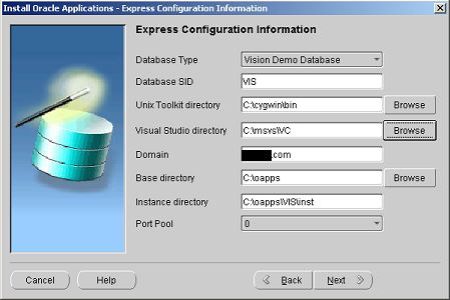
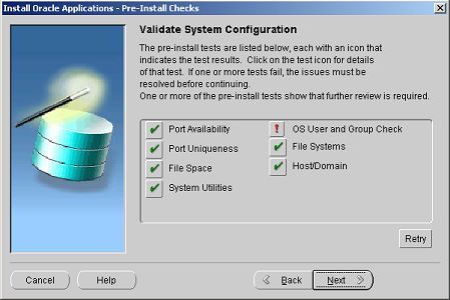
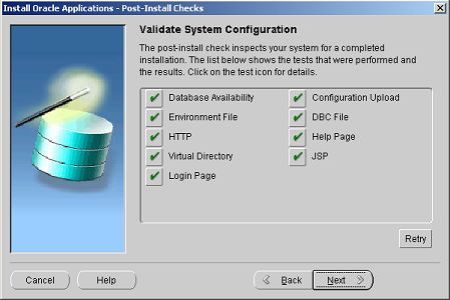
Hi Rodger, I have few doubts regarding installation of Oracle R12 instance on windows 7 ultimate:
>>does the require at least i3 Processor? or it can work on core 2 duo (I am more concerned on this)
>>Does it need more RAM space 6-8GB
>I am ok with HDD capacity that need to have 500GB at least.
Looking forward to know your reply on this. Thanks in advance.
Regards,
Raj
rrbhatt1@gmail.com
Well, years ago, I installed R11 on an old desktop.
If that’s any indication, it should “work”.
Try it. It doesn’t cost anything but time.
Just backup the disk with the OS before installing on windows,
as I mentioned.
HTH